What’s New at Kinetic: Building Smart in 2026
At Kinetic, we believe the future of Business Process Management isn’t bigger—it’s smarter.
Kinetic Data developer/analyst Brian Peterson is presenting “Kinetic Process Options (Work Orders / Fulfillment)” today at the 3rd annual KEG (Kinetic Enthusiasts Group) Conference. For those of you...
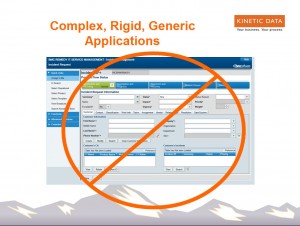
Kinetic Data developer/analyst Brian Peterson is presenting “Kinetic Process Options (Work Orders / Fulfillment)” today at the 3rd annual KEG (Kinetic Enthusiasts Group) Conference. For those of you who couldn’t make it to the Denver event, or just want to review the session, here are some highlights of his presentation.
Brian is also the coordinator of Kinetic Community and would love to hear your feedback about the site.
Until now, many organizations have had to rely on complex forms with generic fields to assign actionable tasks to their Support Groups.
 Actionable tasks are actions that need to be assigned to and completed by a person. These can be actions such as create a user ID, modify access or purchase a tablet. Clients have had to assign actionable tasks using forms and applications that do not effectively capture the important information upon completion. They contain a large quantity of fields which become noise to the users. Generic text fields such as “Notes” or “Resolution” rely on the person completing the task to know what information to put in the task.
Actionable tasks are actions that need to be assigned to and completed by a person. These can be actions such as create a user ID, modify access or purchase a tablet. Clients have had to assign actionable tasks using forms and applications that do not effectively capture the important information upon completion. They contain a large quantity of fields which become noise to the users. Generic text fields such as “Notes” or “Resolution” rely on the person completing the task to know what information to put in the task.
There is no simple or effective way to validate the information in a free text field. If information needs to be extracted from this “Notes” field by a workflow process or reporting, the field needs to be parsed. Parsing a text field for specific information is always complex and problematic.
The workflow process behind these forms are complex and attempt to be “one size fits all.” Modifying the workflow process behind these applications is discouraged by the vendor, and if you do make modification it is very difficult and at times similar to playing Jenga—take out the wrong piece and comes crashing down. They do not enable “Your process your way.”
Our clients need more. They have encouraged and challenged Kinetic Data to provide them a solution to these issues within the Kinetic Request product.
 Our response to their needs and requirements is Kinetic Fulfillment.
Our response to their needs and requirements is Kinetic Fulfillment.
It’s flexible, lightweight and clean with minimal fields. It is simple and similar to other web forms which users are familiar with and comfortable using. It can be easily branded and styled to match your company’s standard colors logo.
When automation isn’t possible, our clients need an application to manage and assign actionable tasks to groups or to individuals within groups.
They want it built on Kinetic Request so that it uses a common and consistent application throughout the lifecycle of the request.
It needs to have a workflow engine behind it to meet their workflow process requirements.
They need a lightweight, clean and flexible solution that is easy to use. It needs to contain targeted, specific, and relevant completion questions to get the important information upon completion of the task.
Kinetic Fulfillment meets these requirements.
 Kinetic Fulfillment is an application built on Kinetic Request. This type of application is what we call a Bundle Package. Bundles install into Kinetic Request and Bundle Packages install into Bundles.
Kinetic Fulfillment is an application built on Kinetic Request. This type of application is what we call a Bundle Package. Bundles install into Kinetic Request and Bundle Packages install into Bundles.
As defined on Kinetic Community “Bundles are web-based add-ons to Kinetic Request which allow you to quickly create a web interface to your request catalog.”
A Bundle is a deployment or installation which includes shared functionality and branding for a Kinetic Request catalog.
Bundle Packages are similar to a Bundles, but they are narrower in scope and more focused on adding specific functionality. They also includes the elements and processes necessary to support their own features
A Bundle Package may still leverage features and styling of its parent Bundle. It can dropped into a Bundle and retain the branding and styling as the rest of the catalog with minimal or no effort.
Kinetic Fulfillment is comprised of two major components: Work Orders and the Fulfillment Console.
 Work Orders are the actionable task records which are assigned to groups or users. Work Orders contain all of the information necessary for the fulfiller to complete the required task. The Kinetic Fulfillment application contains all of the logic and events necessary to manage its lifecycle and state.
Work Orders are the actionable task records which are assigned to groups or users. Work Orders contain all of the information necessary for the fulfiller to complete the required task. The Kinetic Fulfillment application contains all of the logic and events necessary to manage its lifecycle and state.
A Work Order is a Service Item in Kinetic Request. Service Items are the front-end request forms which are built by Kinetic Request. Service Items are where the questions are presented to the User.
Because Kinetic Fulfillment is built on Kinetic Request, Service Items are used as the framework and delivery for Work Orders. Specialized features and functionality have been added to a Work Order Service Item.
Developing and maintaining a Work Order involves the same skills, tools and applications as working with requests. Request developers no longer need another application or additional skill set to create and assign tasks.
This also helps provide a consistent UI and branding with the rest of the service catalog.
 All Work Orders contain several unique fields which help define it and identify its state. These fields are located at the top of the Work Order. Your workflow process will give these fields their initial values and assign the Work Order to the correct group or user.
All Work Orders contain several unique fields which help define it and identify its state. These fields are located at the top of the Work Order. Your workflow process will give these fields their initial values and assign the Work Order to the correct group or user.
Status is used to communicate the state of the work order. It tells others and the workflow process what stage of the lifecycle the Work Order is in. Many organizations have their own requirements and ideas of what values should be in a status menu. We’ve made this list of values configurable so that clients can create status list that meets their needs.
A Work Order has a Company, Organization, Group and User Hierarchy. It can be assigned to an entire group or to a single user in a group. Out of the box, Works Orders can use groups from ITSM or from Fulfillment’s own data source. However, it is flexible enough to use groups from an alternate data source.
 Due Date indicates the date on which the Work Order is due to be completed. The date picker is displayed when clicking on the calendar icon
Due Date indicates the date on which the Work Order is due to be completed. The date picker is displayed when clicking on the calendar icon
Priority indicates the Priority of the Work Order: Low, Normal or Urgent. Acknowledged allows the Work Order to be acknowledged without modifying the status.
 Those of you who use BMC ITSM are familiar with Work Information. In Kinetic Fulfillment, Work Information is used to share information and attachments with the Requester and other Work Order Fulfillers. Work Information may be flagged as public (intended to be shared with the Requester ) or private (intended to only be shared with the Fulfiller). Multiple Work Information records can be added to a Work Order
Those of you who use BMC ITSM are familiar with Work Information. In Kinetic Fulfillment, Work Information is used to share information and attachments with the Requester and other Work Order Fulfillers. Work Information may be flagged as public (intended to be shared with the Requester ) or private (intended to only be shared with the Fulfiller). Multiple Work Information records can be added to a Work Order
 Here is an example process for Requesting a tablet.
Here is an example process for Requesting a tablet.
The tablet is requested.
The manager approves the request.
The tablet is procured and delivered.
Each Request, such as a request for a tablet or a request for a user ID, can utilize a different Work Order or multiple Work Orders in their workflow processes.
In other instances, the Work Orders may need to be the same. The Network ID Request and the Database ID Request may have the same Work Order requirements. If so they can both use the Work Order.
When multiple Work Orders are created, each can be designed to target specific completion information by including questions unique to their process and requirements.
A Request for a Tablet may need a Work Order to capture the tablet make, model, and serial number upon completion. A Work Order for a new User ID may only require the ID of the new user to be provided.
Creating a request-specific Work Order can ensure quality data is captured by including specific, targeted questions. Targeted questions tell the user precisely what information to provide; a field labeled “Resolution” or “Notes” doesn’t.
For example, a question labeled “Tablet Make”, “Tablet Model” or “Serial Number” tells the user exactly what information is needed. The workflow process also now “knows” where the Model and Serial number are stored. The information can easily be accessed by the workflow process without needing to parse a generic text field. This enables workflow automation. The workflow process can easily update a CMDB or other asset repository with information provided in the Work Order.
Work Orders are built on Kinetic Request so they can leverage other features of the product. As an example, events and dynamic menus can be used to further refine the completion information that is provided to the Work Order, such as: the Nexus 7 is specific to the Google Tablet. If a different Make is selected, the menu changes to list only the models which relate to the selected make of tablet.
We can also apply data validation to the questions. Data validation can be used to ensure a valid phone number, username, email address, or IP address are provided. It could also be as simple as making the answer to a question required.
Work Orders can also be shared by workflow processes. Sharing Work Orders reduces the need for maintenance. If a change is needed or a bug is discovered, the changes or corrections only need to be made to a single Work Order.
Reusing a Work Order also decreases development time. When Work Orders are reused, users are already familiar with them. This provides a consistency to the to workflow processes.
Fulfillment includes the flexibility to use either Shared or Targeted Work Orders.
Work Orders can also be cloned, which makes creating a new Work Order quick and easy.
A Work Order is just a type of Service Item in Kinetic Request. The same tools and methods are used within Kinetic Request to quickly and easily create a new Work Order to target specific completion information. A Work Order Service Item Template can be quickly cloned, then have targeted questions added The use of the Work Order is then defined in the appropriate workflow processes. The built-in functionality of the Work Order hides these questions until the fulfiller is ready to answer them.
The Tablet Request example shown earlier was simplified; there is more to the processes than this.
In real business scenarios, much more happens than just creating a Work Order. Multiple processes can happen during the lifecycle of the Work Order. There are email notifications to be sent, SLA Flags to be set, a CMDB to be updated, and perhaps updates made to a customer’s ticketing system which is monitoring progress.
 In our Tablet Request example, its workflow process creates the Work Orders. When a Work Order node executes, it creates the Work Order and pauses; the Work Order has its own workflow processes to execute, in this case Assignment and Complete.
In our Tablet Request example, its workflow process creates the Work Orders. When a Work Order node executes, it creates the Work Order and pauses; the Work Order has its own workflow processes to execute, in this case Assignment and Complete.
 A Work Order can have several workflow processes to execute. In a Work Order, there are several triggers which can execute a one of many workflow processes.
A Work Order can have several workflow processes to execute. In a Work Order, there are several triggers which can execute a one of many workflow processes.
Now we have introduced new hooks to executing workflow processes in between the time of creation and completion. Workflow processes can be grouped by event or action, which makes them reusable.
 Not only can Work Orders be either Shared or Unique, but so also the Workflow Processes can be.
Not only can Work Orders be either Shared or Unique, but so also the Workflow Processes can be.
The Purchase Tablet Work Order may have a unique workflow process for Completion. However, it may share a Workflow Process with Create ID. Either scenario can be accomplished.
We have created these reusable pieces that can be used to create workflow processes and meet a variety of requirements. Pick an existing Work Order and Workflow Process or create new ones and the process for your request.
A Workflow can be executed before Submission. Example uses of this include:
If you can put it in a workflow process, it can be run.
 All of these Workflow processes are made possible by the Kinetic Task Product. Kinetic Task is Kinetic Data’s Graphical Workflow Process Builder. The Developer builds a Task Tree to define the workflow process.
All of these Workflow processes are made possible by the Kinetic Task Product. Kinetic Task is Kinetic Data’s Graphical Workflow Process Builder. The Developer builds a Task Tree to define the workflow process.
Nodes in the tree represent Task Handlers. Task Handlers are the building blocks of a Task Tree. Handlers execute the actions and make the decisions in the Task Trees.
Many core handlers are included with Kinetic Task, but we also have a library of useful handlers available on Kinetic Community to perform tasks such as sending approvals and emails; retrieving personnel information; and reading data from / writing data to external applications like Remedy, Salesforce and ServiceNow. And of course we have a handler to create Work Orders.
The Handlers are dragged into the Task Tree from a list of available handlers, configured and then connected to other nodes.
 The second main component of Kinetic Fulfillment is the Fulfillment Console.
The second main component of Kinetic Fulfillment is the Fulfillment Console.
The Fulfillment Console is the Work Queue for Work Orders. It allows fulfillers to see what tasks are assigned to them and to manage and view the Work Orders which need their attention. It is an important tools for managing and prioritizing Work Orders assigned to fulfillers.
Fulfiller can prioritize work queues by:
Additionally, Work Orders are categorized into different tabs such as:
The Fulfillment Console includes an additional tab for Searching Work Orders. Work Orders can be opened and assigned from the Fulfillment Console.
Work Orders in Kinetic Fulfillment are lightweight, clean and flexible, with no extraneous fields.
A Work Order can display only Targeted Questions that are required to complete the specific assigned task. These dedicated fields can also be used to better direct the user to provide specific information needed. This also gives provides better event management and data validation.
With Kinetic Fulfillment, you’re no longer slave to large applications which attempt to conform their workflow process to fit everything. You have the flexibility to create workflow processes to meet your unique requirements. If you want an email notification to be sent, add that to the workflow process. It’s your process.
Each of these processes is reusable. Build it once and include it in other Work Orders.
Reuse these workflow processes when you can or create new unique workflow process where the requirements are different. The workflow process executed upon a status change for the Tablet Work Order doesn’t need to be the same as on the Create User ID Work Order.
Execute the workflow process at any point in the lifecycle of a work order. If you can do the workflow in a workflow process, you can run it at any time in a Work Order.
Thank you!
What’s next?
View presentations from the KEG 2014 conference.
Download the white paper The Technology Behind Enterprise Request Management.
Express your views! Join the Enterprise Request Management group on LinkedIn.
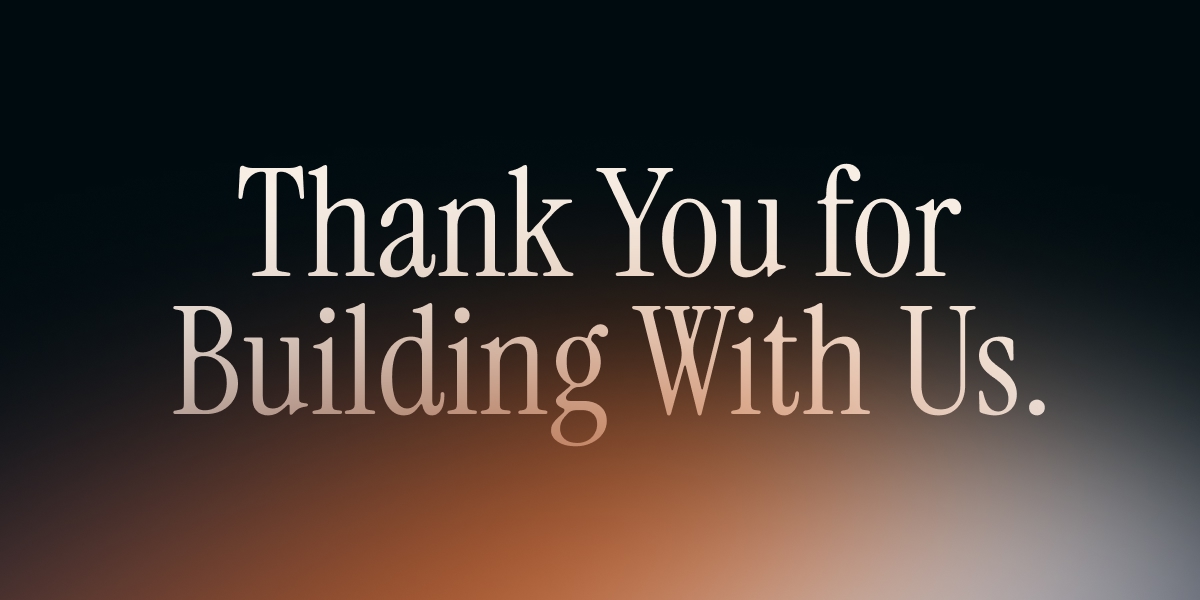
At Kinetic, we believe the future of Business Process Management isn’t bigger—it’s smarter.

IT support automation uses software workflows, rule engines, AI/ML, and integrations to automate...
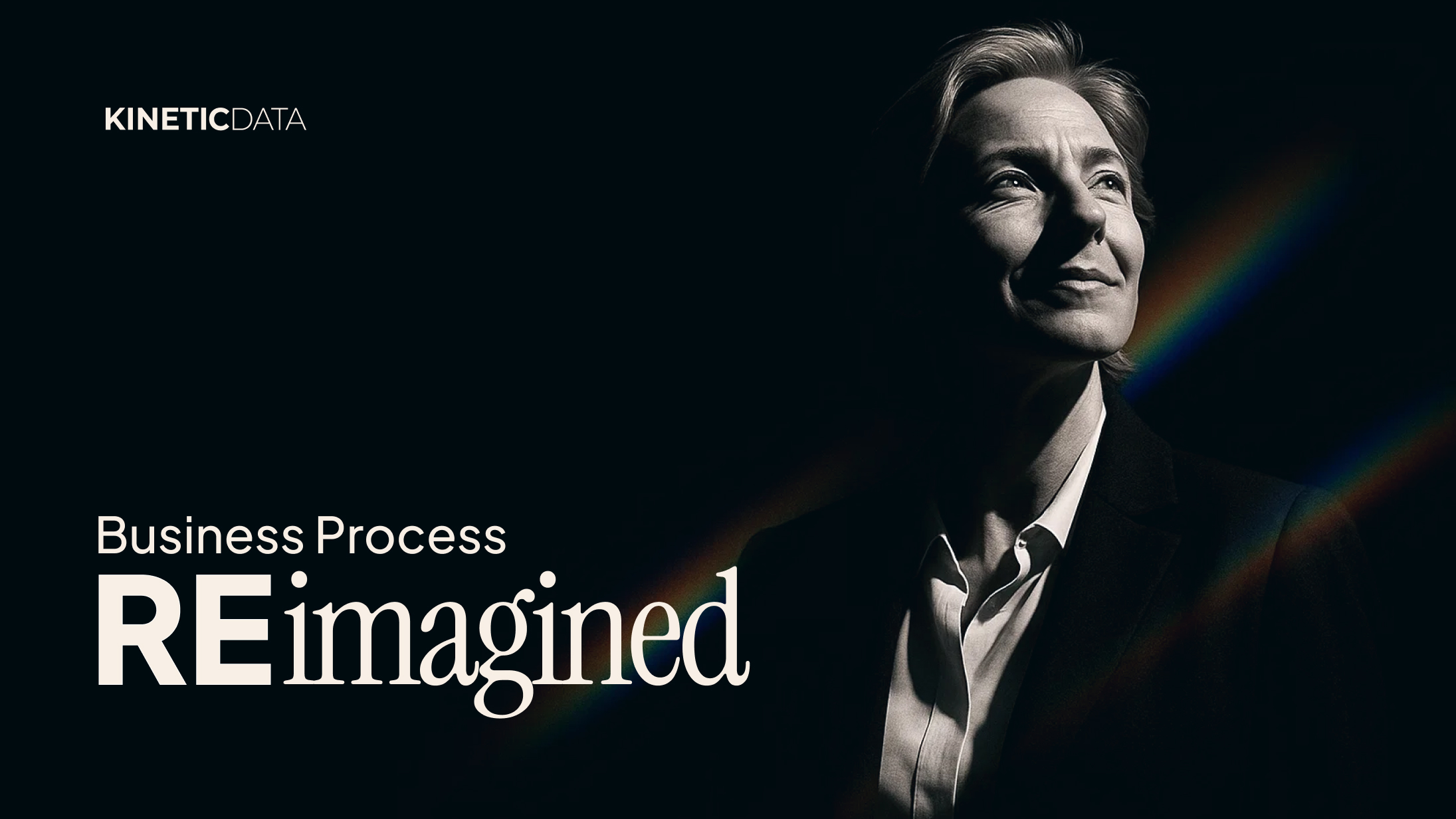
Business process reimagined is the strategic renewal of how work gets done by combining modern digital...