New Feature: Run Explorer
Now streamline the process for testing and updating your workflow runs in Kinetic Data.
Life is about to get even easier for your development team! We are streamlining the process for testing and updating your workflow runs which means you will now be able to do it all from one centralized area. This new capability will be available to all Kinetic Data users on v5.2.
Here are the steps to use your new feature!
Step 1: In your Space, go to Build > WebAPIs. You will then select the Slug you want to view.
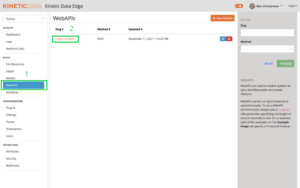
Step 2: Select the Slug you want to work on, then it will bring you to your tree.
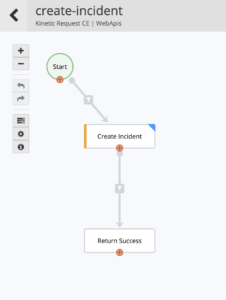
Step 3: On the left side of the screen, you will see a button with three test efficiency lines (marked below). This will open a window that allows you to view all historical runs that you can then drill into to get more information.
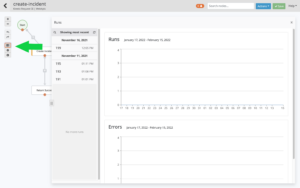
Step 4: From here, you can select one of your runs to get more detail.
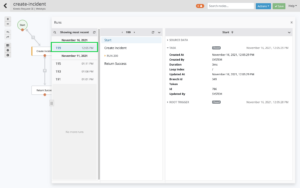
Step 5: Then you can select the down arrow next to the run (in the middle section), that will give you some options to either edit the run, run it again, or create a manual trigger. Say goodbye to the days of having multiple tabs open to make these types of edits and do testing. It can now all be done in one area.
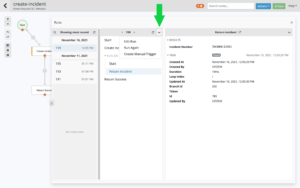
Now go have fun testing and editing your runs!



